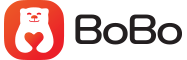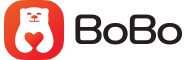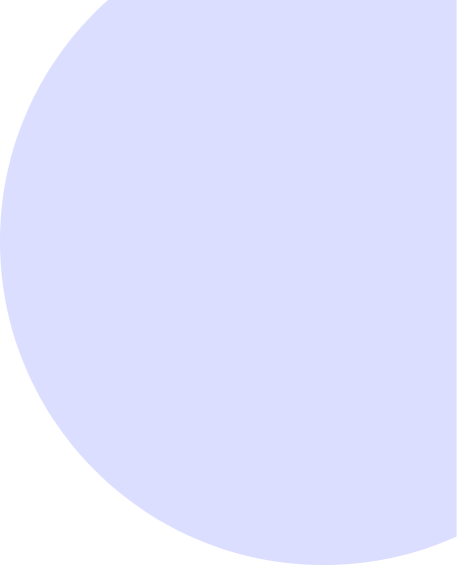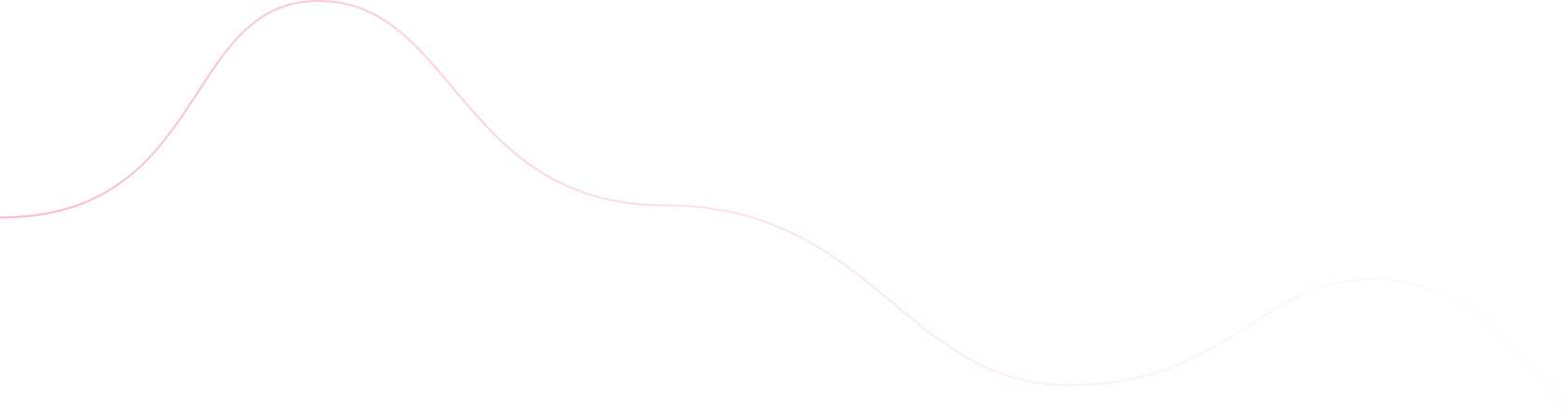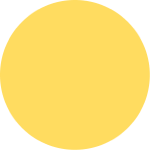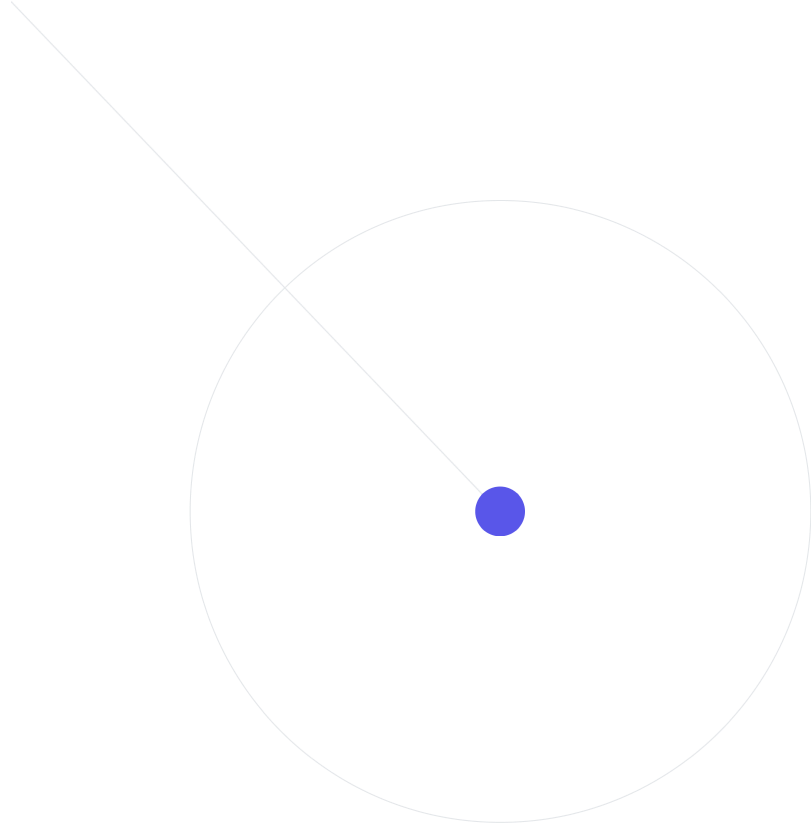2. Account and app issues
d. Common phone and app issues
i. I'm not getting trip requestsYou can come back to this screen to select a different option.
- Check your internet or network connection
- Get the latest version of the Driver app
If you have checked the above and are still not receiving requests, please tell us more in the contact us form below.
ii. Why am I being asked to take a photo of myself?
To ensure that your account is yours, and not used by other people, we may occasionally ask you to take a real-time photo of yourself before you go online.
NOTE:
The system will reject all photos that are not you and all unclear.
In order to protect the security of your account, BoBo may keep these photos for as long as permitted by applicable law. Following that period the photos and derived information will be deleted.
We appreciate your assistance in keeping your account secure. Face detection and photo comparison help us confirm that only you are able to access your account and go online.
iii. My phone won't charge
If your phone battery isn’t charging or is losing its charge when plugged into your vehicle, try the following solutions.
Switch to a socket car charger
Many car USB ports only provide a small amount of power. Most newer phones support one or more fast-charging technologies such as Quick Charge 3.0 and are best paired with a power socket car charger (also called a cigarette lighter charger) that supports the same fast charging technology as your phone.
We recommend searching online for a fast car charger designed for your specific phone model and selecting one with good reviews.
Reduce screen brightness
The brighter your screen, the more battery power your phone uses. Try dimming the screen brightness, as long as you can still clearly see your phone when using the Driver app.
Get a new cable
If the solutions above didn’t help your phone charge, you may need to buy a new charging cable. We recommend getting one that is braided and has thicker wiring.
Use a portable power bank
A portable power bank allows you to charge your phone when you’re away from your vehicle, so it’s charged when you need it.
Remove any USB adapters
Any type of adapter to make a charging cable fit your phone can slow down charging. For example, a micro USB cord with a USB-C adapter may charge slower than a USB-C cord (especially if it’s a low-quality adapter.)
Check your charging cable
Not all USB port charging cables work the same. Even fast charging cables vary by manufacturer in how quickly they charge different devices, meaning some fast charging cables won’t work as well as others.
Check your charging cable
Not all USB port charging cables work the same. Even fast charging cables vary by manufacturer in how quickly they charge different devices, meaning some fast charging cables won’t work as well as others.
To ensure you’re getting the fastest charge possible, we recommend buying a fast charging cable either from or designed for your phone’s manufacturer.
Close out unused apps
When your phone is charging, some power goes to background tasks and apps your phone is running. Force-quit any apps you’re not using to help your phone charge faster.
iv. I had an issue downloading the app on Android
If you’re using an Android device, you can download the app by searching for “BoBo Driver” in the Google Play store. If you are having an issue downloading the BoBo Driver app on your Android device and your device displays an error like “Unable to get secure connection to server”, try either:
- Force quitting your browser app
1. Swipe up from the bottom of your screen, hold, then let go.
2. Swipe up on the browser app to quit it.
3. You can also scroll to the left and tap “Clear all” to quit all open apps.
v. My phone says "Network Error"
If your app displays a network error message, try the steps below. Note: You may be prompted with a confirmation dialog, and should continue until your network settings have been reset.
On Android devices:
1. Go to “Settings.”
2. Select “General management” > “Reset” > “Reset network settings.”
3. Tap the “Reset settings” button.
On Apple iOS devices:
1. Go to “Settings.”
2. Select “General” and then “Reset.”
3. Tap the “Reset Network settings”
Note: Resetting your network settings may delete any saved preferences or passwords.
If you’re still having issues, try the following:
- Sign out of the Driver app and sign back in
- Force quit the app
- Restart your phone
- Check that you’re using the newest version of the Driver app