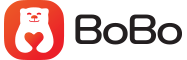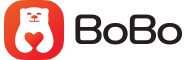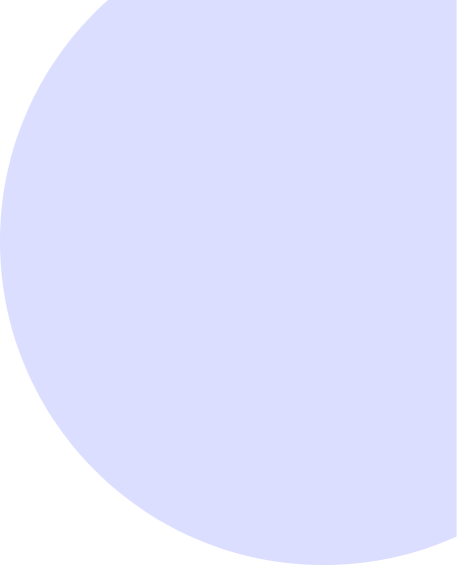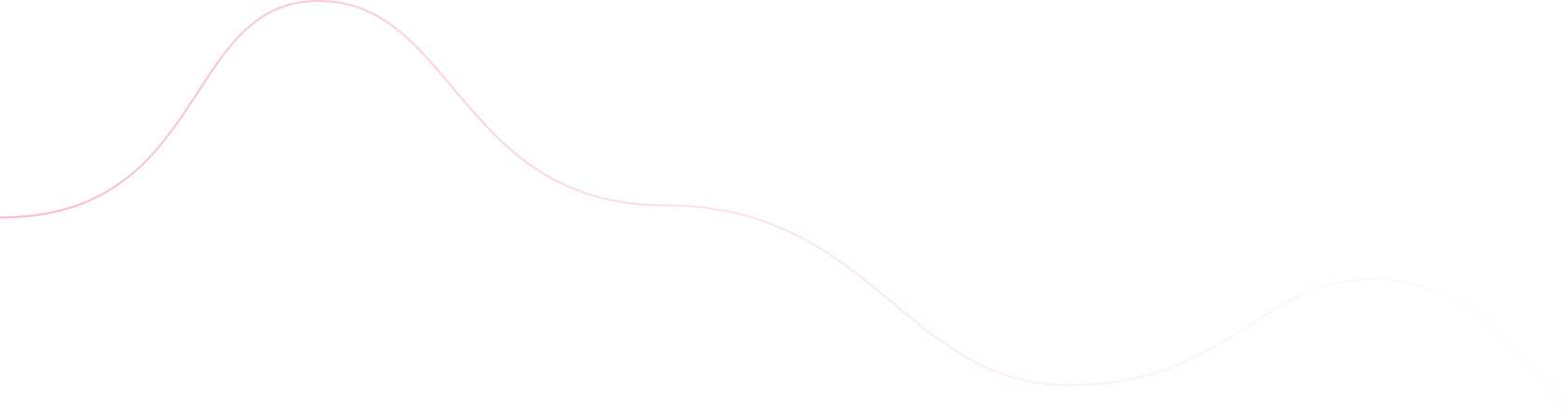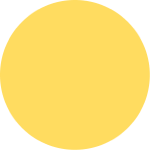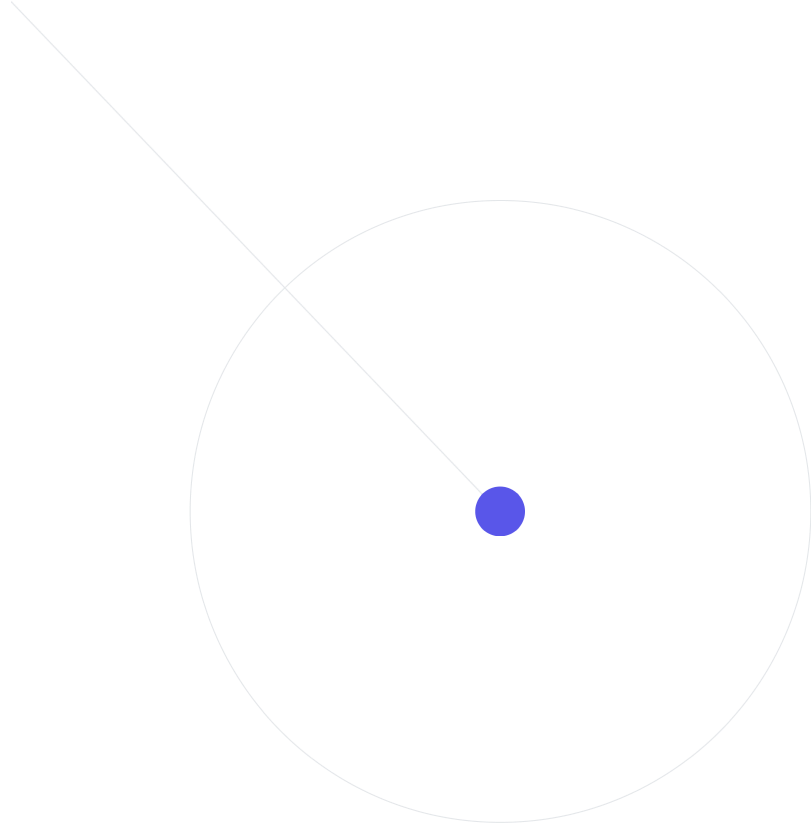4. A guide to driving
c. From pickup to drop off
i. Using a third-party navigation appThe Driver app has built-in GPS navigation, but you can also use third-party systems for navigation on BoBo trips. Feel free to choose the navigation app you like best.
To set your default navigation app:
1. Tap [Account] on the top right corner.
2. Select [Account] > [Settings] > [Navigation].
3. Select the app you want as your default.
If you choose a third-party app as your default navigation app, tapping the Navigate button during a trip will move you from the Driver app to the navigation app you selected.
When using a third-party navigation app, the Driver app continues recording trip details to ensure your fare is correct. Tap the banner at the top of the screen to return to the Driver app.
ii. Picking up riders
After you confirm the trip, the program will display the destination of the passenger and the expected requirements for going to the relevant destination. Please follow the app and pick up the passenger.
When arriving at the destination and the passenger has not yet appeared, you can try to send a message or call the passenger to confirm their location. Sometimes, the passenger's location may be slightly different from the program display/the passenger's preset pick-up point.
iii. Changing a trip's final destination
Occasionally passengers will change the final destination of their trip route, thereby inconveniencing the driver-partner. We suggest that if you encounter such a situation, you can try to advise passengers to change their destination in the app, so that we can go to the relevant location according to the route shown on the map.
iv. Ending a trip
A trip ends when you arrive at a rider’s last stop. When your vehicle comes to a complete stop, swipe Complete. Your app will prompt you to rate your trip experience.
Tips for ending trips
- Stop or park as close as possible to the final destination address.
- While many riders will input an exact destination address into the app, it’s good practice to confirm with riders where they’d like to exit your vehicle.
- If a road closure or any other barrier makes it difficult to reach the rider’s destination, discuss options for stopping nearby.
- Keep an eye out for traffic and other road hazards you can help riders avoid. Many riders appreciate it when you open their door and assist with luggage in the trunk.
Riders can add up to 5 stops to their itinerary using the app.
These stops are indicated on the itinerary map with a black square icon, and the final stop is marked with a red square.
When you reach your stopover destination, a slider for [Confirm Stop] will appear at the bottom of the screen. Swipe to select this box, and the system will automatically enable navigation to help you go to the next destination in your itinerary.
When all passengers have disembarked at the final stop, swipe to select [End Trip].
If the passenger adds a stop in the itinerary, and the distance and time are different from the passenger's original preset, the increased distance will be recalculated.